| Your First Ragdoll |
In this section, you will learn the basics of setting up ragdolls using the example assets included in Ragdoll Workshop.
This topic contains the following sections:
One major feature of Ragdoll Workshop is the ability to easily set up ragdolls for tetrapods (four-limbed animals). Many settings have been tuned to optimize the setup process for humanoid tetrapods. This tutorial will familiarize you with the basics of setting up a HumanoidRagdoll.
Add Models to the Scene
Navigate to Plugins/Candlelight/Asset Store Products/Ragdoll Workshop/Examples/Models in the Project Window.
Drag both Dude - Generic.fbx and Dude - Humanoid.fbx into the Hierarchy Window or Scene Window.
 Note
NoteEach of these characters is identical, but has been imported with different Rig settings only to demonstrate how Ragdoll Workshop functions under different conditions.
Set Up Ragdoll Component
Add a HumanoidRagdoll component to the Dude - Generic and Dude - Humanoid instances in the scene.
Select each character's inspector one at a time and press the green Locate Parts using... button. By default, the tool will use the Avatar definition to locate parts for Humanoid characters, and will try to guess the character's naming convention when it is using a Generic avatar.
Set Up Environment
Move the characters apart from one another (e.g., set their positions to (1, 0, 0) and (-1, 0, 0).
Add a cube to the scene (GameObject -> 3D Object -> Cube) to act as a ground plane (e.g., set its position to (0, -0.5, 0) and its scale to (20, 1, 20).
Press play!
General
Ragdoll components store the definition for a ragdoll hierarchy. They also provide conveniences for setup purposes, such as the ability to adjust a hierarchy's overall mass while retaining its mass distribution, as well the ability to tune different physical properties for the whole hierarchy at once using custom handles in the Scene window.
To be set up completely, TetrapodRagdoll components need to first define all necessary parts and then apply characterization settings. For a HumanoidRagdoll, these two steps happen at the same time when you press the green button in the Inspector. The character is assumed to be in its neutral pose when it is characterized (e.g., a T-Pose or A-Pose for a humanoid).
| HumanoidRagdoll is a subclass of TetrapodRagdoll. They are effectively the same, but HumanoidRagdoll displays some more familiar body part names and specifies some default settings to expedite setup for human characters. |
| When you apply characterization settings from the Inspector, you may see a warning about your character's bind pose alignment if its pose was not symmetrical (common for many Mixamo characters). It is recommended you select an option to realign one side of the character before characterizing for best results. |
Auto Detection
When you first add a TetrapodRagdoll component, the Setup Tab in the bottom group of the Inspector displays a text box showing you the names of the objects in the hierarchy that will be used by the automated setup process, as well as how it has located them (see below).
Generic Avatar | Humanoid Avatar |
|---|---|
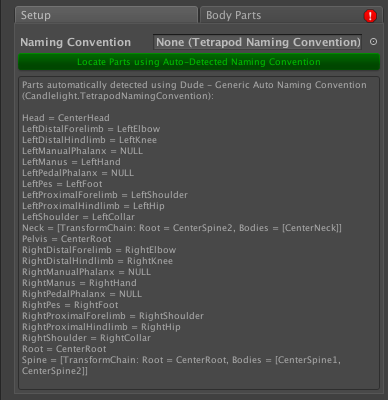 | 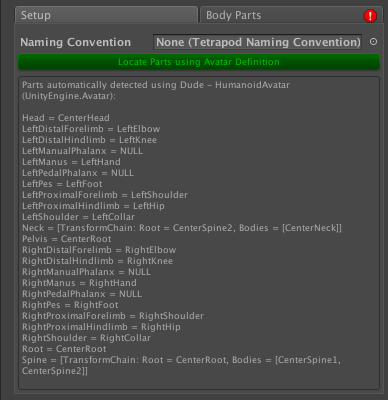 |
If a naming convention is assigned to the ragdoll, then its hierarchy will be searched for parts according to the naming convention's formula (see Custom Naming Conventions). If no naming convention is assigned, but the ragdoll has an Animator component with a Humanoid avatar, then the avatar definition will be used to search for parts. If neither of these conditions is met (e.g., it is a character with a Generic avatar) then the tool will attempt to detect the character's naming convention and use it to find parts. Supported naming conventions include 3DS Max Biped, 3DS Max CAT, Blender Rigify, Human IK (Maya, MotionBuilder, Mixamo), and Maya. If a non-standard naming convention is used, Ragdoll Workshop will try to guess at the character's naming convention.
By default, the HumanoidRagdoll component will not detect fingers or toes when using automated setup, because it is rarely desirable that they use physics. TetrapodRagdoll components, on the other hand, will try to automatically locate phalanges (which are essential for e.g., ungulate quadrupeds and theropods). |
If your hierarchy does not use any sort of naming convention, you will have to manually add RagdollPart components to objects in your hierarchy and assign them to the appropriate fields in the Body Parts Tab. |